Use Regulus With Workspaces CLI
| This product is in preview and is subject to change. To get early access to Regulus, contact Support. |
Overview
Workspaces CLI is a command line interface (CLI) for Regulus. This document provides step-by-step instructions to install Workspaces CLI. In this document, you can find all the necessary information and guidance on the CLI commands, allowing you to navigate the command line quickly and efficiently.
You can also use JupyterLab as your Regulus interface. See Run a Sample Workload in JupyterLab.
Before you begin
Make sure you have:
-
Installed, configured, and set up Workspaces using the steps outlined in Install and Configure Regulus Using Docker.
-
Copied and retained the AWS environment variables and API Key.
Install Workspaces CLI
Download the Workspaces CLI executable file from https://downloads.teradata.com/download/tools/regulus-ctl.
| Workspaces CLI supports all major operating systems. |
Use Workspaces CLI
-
Open the terminal window and run the workspacesctl file.
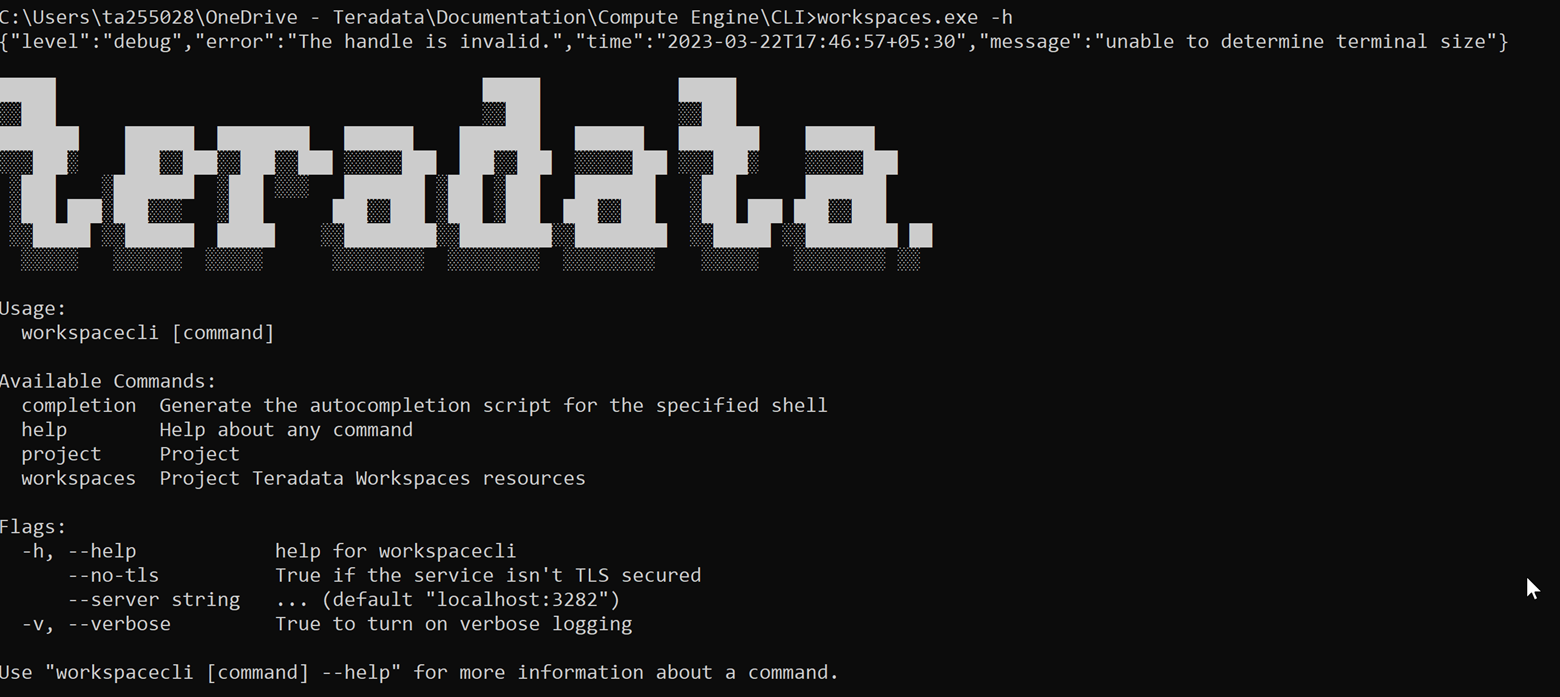
-
Configure Workspaces using the API Key.
workspacesctl workspaces config -
Create a new project.
workspacesctl project create <Project_Name> -e <CSP> --no-tls -
Deploy a query engine for the project.
workspacesctl project engine deploy <Project_Name> -t <Size_of_Engine> --no-tls -
Run a sample workload.
-
Manage your project and query engine.
-
Backup your project.
workspacesctl project backup <Project_Name> --no-tls -
Suspend the query engine.
workspacesctl project engine suspend <Project_Name> --no-tls
For a supported list of commands, see Workspaces CLI Reference.
Workspaces CLI reference
workspaces config
Description: One-time configuration to bind CLI with the Workspaces service. Go to the Workspaces Profile page and copy the API Key.
Usage:
workspacesctl workspaces configFlags:
-h, --help: List the details of the command.
Output:

Follow the prompts to choose the Workspaces endpoint and API Key.
workspaces user list
Description: View the list of users set up for Regulus on GitHub.
Usage:
workspacesctl workspaces user list --no-tls
If your setup includes TLS configuration, you need not add the -no-tls parameter.
|
Flags:
-h, --help: List the details of the command.
Output:
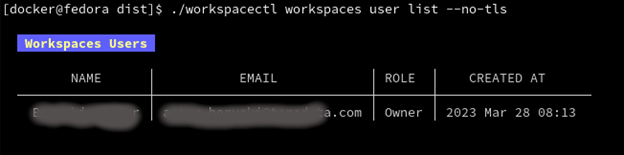
project create
Description: Create a project in Regulus. The command also creates a corresponding GitHub repository for the project.
Usage:
workspacesctl project create <Project_Name> -e <CSP> --no-tls
If your setup includes TLS configuration, you need not add the -no-tls parameter.
|
Flags:
| Flag | Type | Description | Required? |
|---|---|---|---|
|
String |
Environment where the project query engine is hosted. Values: aws, azure, or gcloud. Currently, Regulus supports only aws. |
Yes |
|
String |
Path to manifest the yaml file to be used for the input. |
No |
|
String |
Team assigned to the project. |
No |
|
List the details of the command. |
No |
Output:
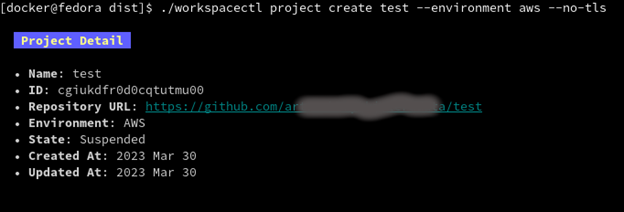
project list
Description: View the list of all projects set up in Regulus.
Usage:
workspacesctl project list --no-tlsor
workspacesctl project list <Project_Name> --no-tls
If your setup includes TLS configuration, you need not add the -no-tls parameter.
|
Flags:
-h, --help: List the details of the command.
Output:
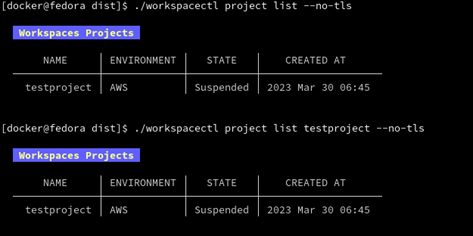
project delete
Description: Delete a project in Regulus.
Usage:
workspacesctl project delete <Project_Name> --no-tls
If your setup includes TLS configuration, you need not add the -no-tls parameter.
|
Flags:
-h, --help: List the details of the command.
Output:
| The output is in YAML format. |
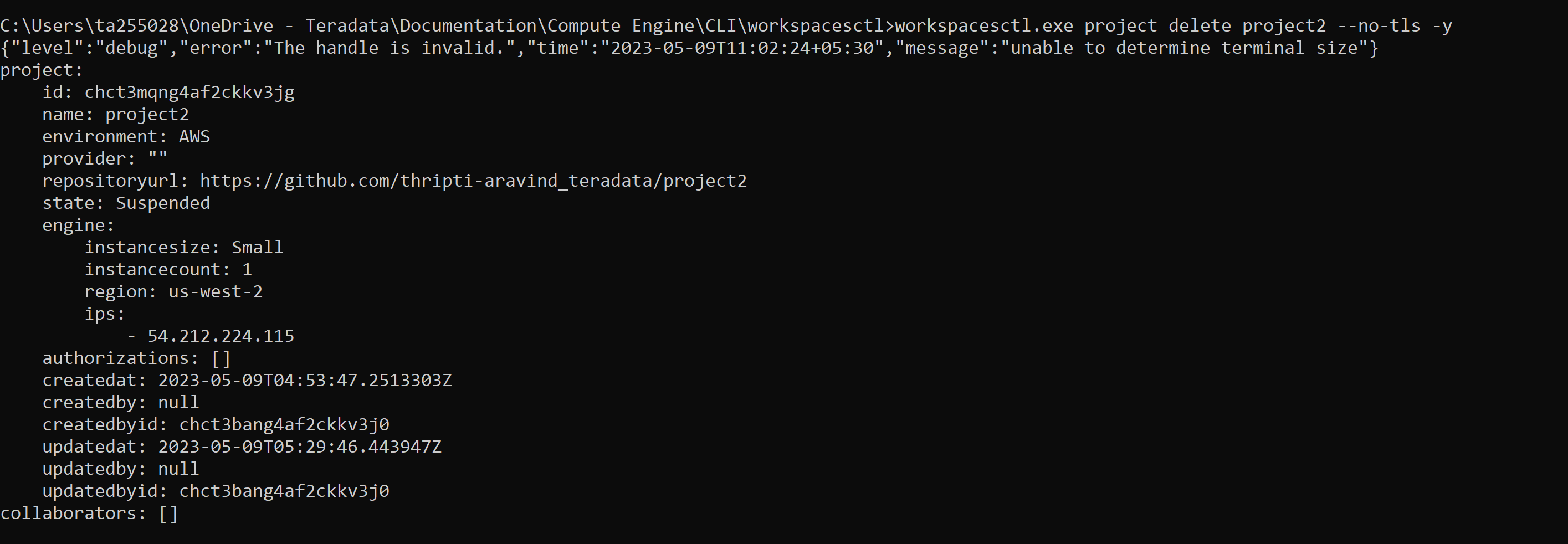
project user list
Description: View the list of collaborators assigned to the project in GitHub.
Usage:
workspacesctl project user list <Project_Name> --no-tls
If your setup includes TLS configuration, you need not add the -no-tls parameter.
|
Flags:
-h, --help: List the details of the command.
Output:
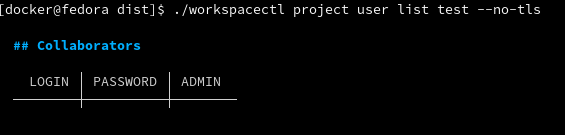
project backup
Description: Back up the query engine object definitions to the GitHub repository assigned for the project.
Usage:
workspacesctl project backup <Project_Name> --no-tls
If your setup includes TLS configuration, you need not add the -no-tls parameter.
|
Flags:
-h, --help: List the details of the command.
Output:
| The output is in YAML format. |
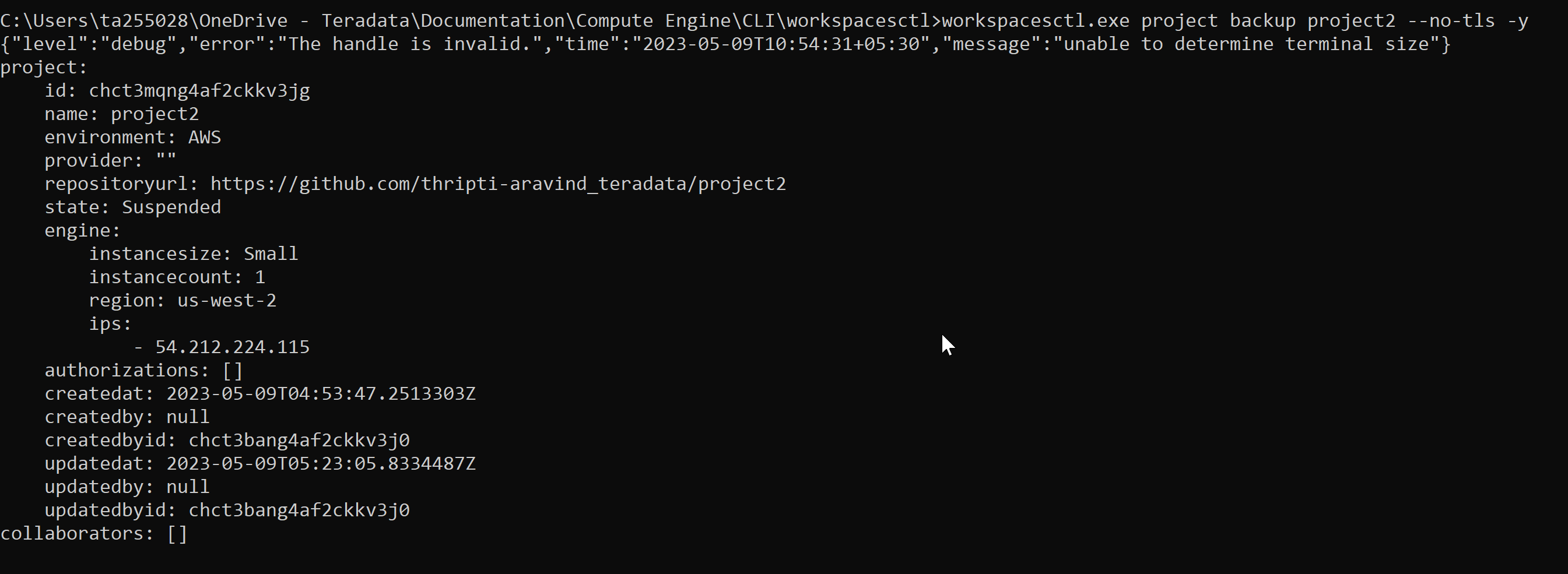
project restore
Description: Restore all query engine object definitions from the project GitHub repository.
Usage:
workspacesctl project restore <Project_Name> --no-tlsor
workspacesctl project restore <Project_Name> --gitref <git_reference> --no-tls
If your setup includes TLS configuration, you need not add the -no-tls parameter.
|
Flags:
| Flag | Type | Description | Required? |
|---|---|---|---|
|
String |
Tag, SHA, or branch name. |
No |
|
List the details of the command. |
No |
Output:
| The output is in YAML format. |

project engine deploy
Description: Deploy a query engine for the project.
Usage:
workspacesctl project engine deploy <Project_Name> -t small --no-tls
If your setup includes TLS configuration, you need not add the -no-tls parameter.
|
Flags:
| Flag | Type | Description | Required? |
|---|---|---|---|
|
Int |
Number of query engine nodes. The default value is 1. |
No |
|
String |
Instance size of the query engine. |
No |
|
String |
Path to manifest the yaml file to use for the input. |
No |
|
String |
Region for the deployment. |
No |
|
String |
Subnet ID for the deployment. |
No |
|
List the details of the command. |
No |
project engine suspend
Description: Destroy the deployed query engine and back up the object definitions created during the session.
Usage:
workspacesctl project engine suspend <Project_Name> --no-tls
If your setup includes TLS configuration, you need not add the -no-tls parameter.
|
Flags:
-h, --help: List the details of the command.
Output:
| The output is in YAML format. |
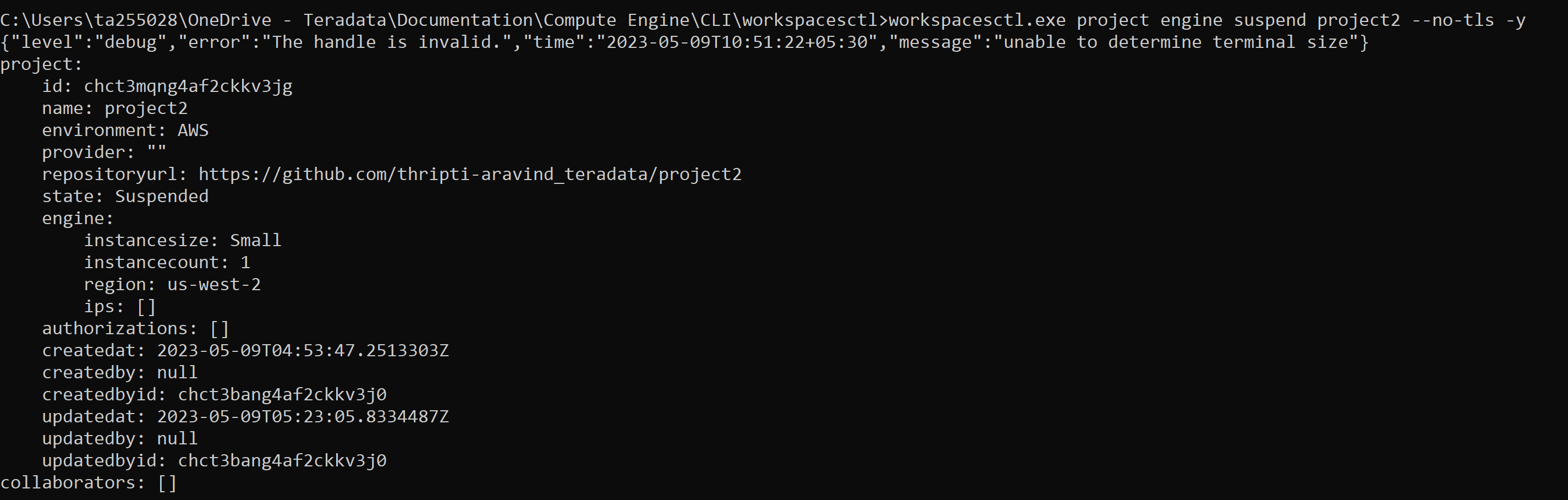
project engine list
Description: View the detailed information about the query engine for a project. The command displays the last state of the query engine.
Usage:
workspacesctl project engine list <Project_Name> --no-tls
If your setup includes TLS configuration, you need not add the -no-tls parameter.
|
Flags:
-h, --help: List the details of the command.
Output:
| The output is in YAML format. |
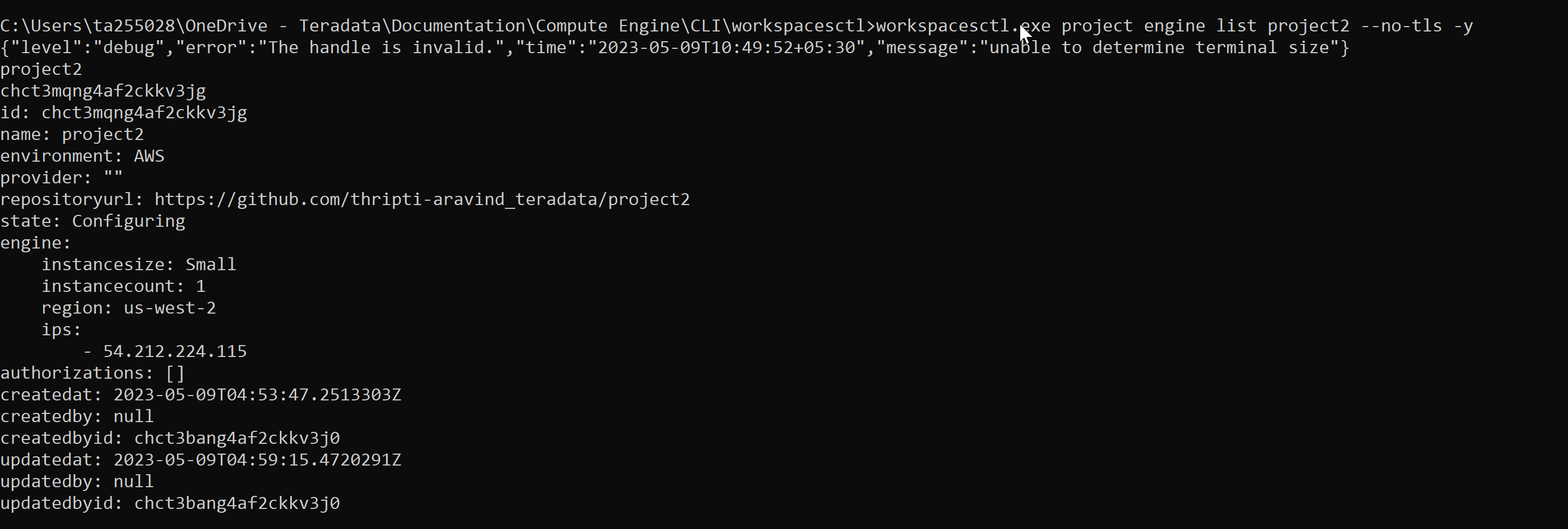
project auth create
Description: Create authorization for object store.
Usage:
workspacesctl project auth create <Project_Name> -n <Auth_Name> -a <Auth_Key> -s <Auth_Secret> -r <ObjectStore_Region> --no-tls
If your setup includes TLS configuration, you need not add the -no-tls parameter.
|
Flags:
| Flag | Type | Description | Required? |
|---|---|---|---|
|
String |
Authorization access key or ID. |
Yes, if you’re not using the |
|
String |
Authorization name for the object store. |
Yes, if you’re not using the |
|
String |
Path to manifest the yaml file to use for the input. |
No |
|
String |
Region of the object store. |
Yes |
-s, --secret string |
String |
Authorization secret access key of the object store. |
Yes, if you’re not using the |
|
List the details of the command. |
No |
Output:
| The output is in YAML format. |
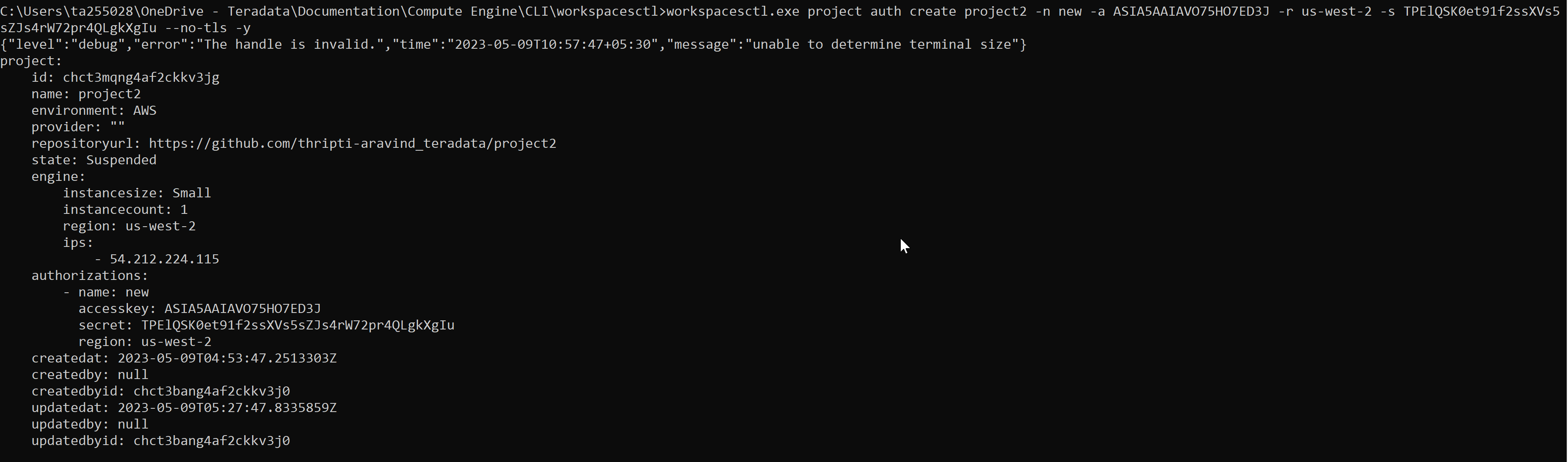
project auth list
Description: List object store authorizations that are created for a project.
Usage:
workspacesctl project auth list <Project_Name> --no-tls
If your setup includes TLS configuration, you need not add the -no-tls parameter.
|
Flags:
-h, --help: List the details of the command.
Output:
| The output is in YAML format. |
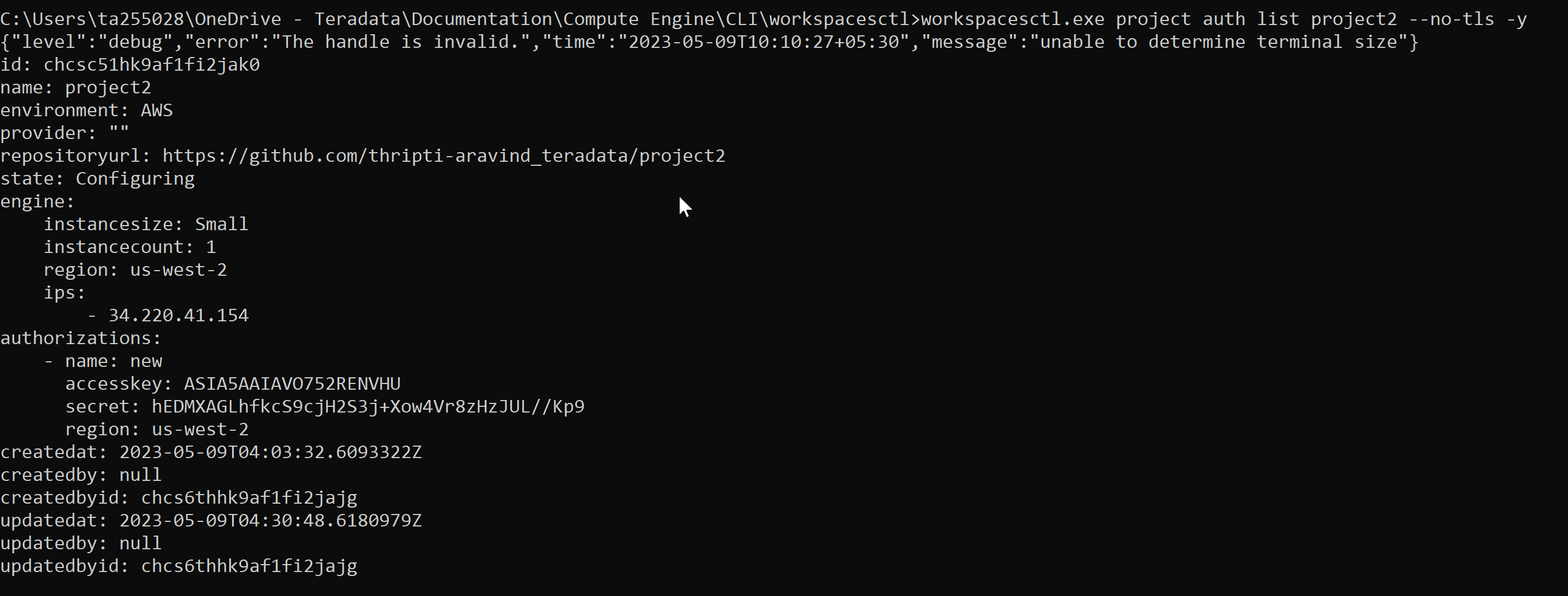
project auth delete
Description: Delete object store authorizations that are created for a project.
Usage:
workspacesctl project auth delete <Project_Name> -n <Auth_Name> --no-tls
If your setup includes TLS configuration, you need not add the -no-tls parameter.
|
Flags:
| Flag | Type | Description | Required? |
|---|---|---|---|
|
String |
Name of the object store authorization to delete. |
Yes |
|
List the details of the command. |
No |
Output:
| The output is in YAML format. |
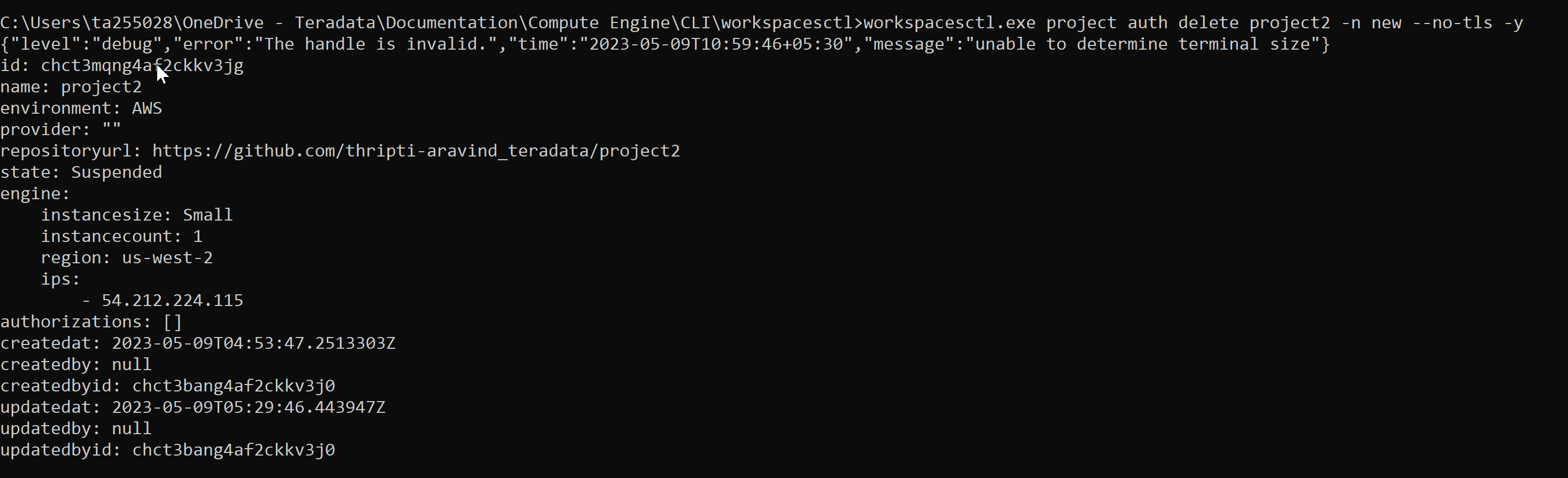
| If you have any questions or need further assistance, please visit our community forum where you can get support and interact with other community members. |